LinkedIn Learning is a great resource for enhancing your course content and supporting your students in developing their skills. You can share individual courses, or create playlists (or collections) of courses and videos.
| Ways to share a link to a course in LinkedIn Learning: |
Option 1: Sharing the course URL from the address bar

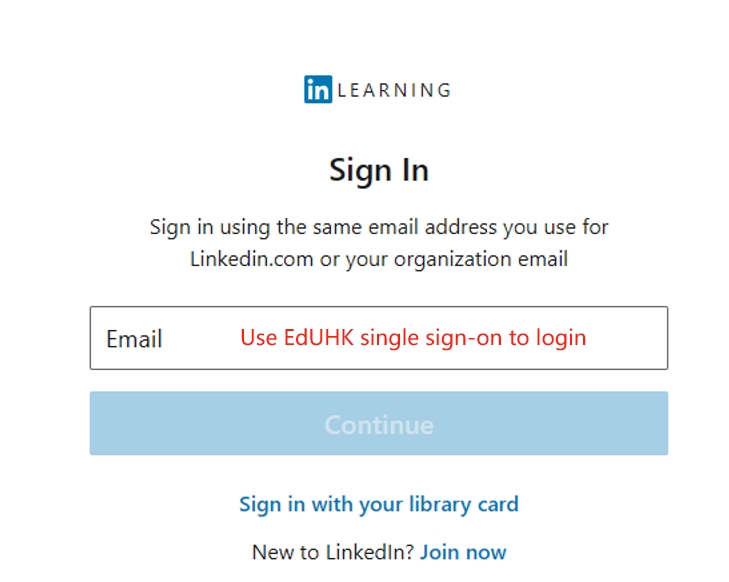

Or if you have connected your account to a personal LinkedIn account, you can directly enter the password of your personal account.

Things to Know:
Students will be shown the LinkedIn Learning homepage where they will be prompted to sign in to unlock the contents. In order to allow students to access the contents seamlessly, you may add the URL (in red) to the link at the end of the URL (in green) in the box below. Then, copy the new URL to your browser.
| https://www.linkedin.com/checkpoint/enterprise/login/2132948?application=learning&redirect=https://www.linkedin.com/learning/paths/master-data-engineering?u=2132948 |
Method 2: Share Your Collection with Your Students

