We’re excited to share news about Qwen3-Max, the latest AI model from the Qwen3 series, designed to support your academic and creative endeavors. With over 1 trillion parameters and training on 36 trillion tokens, Qwen3-Max is a remarkable tool for tackling coursework, coding projects, and complex problem-solving.
What is Qwen3-Max?
- Qwen3-Max-Instruct, the flagship model, ranks third globally on the LMArena leaderboard, surpassing many leading AI models. It excels in:
- Coding: With a score of 69.6 on Verified SWE-Bench, it's an excellent tool for computer science students that are solving programming problems.
- Agent Capabilities: With a 74.8 score on Tau2-Bench, it can facilitate operations like automation and integration of tools, better suited for project development.
- Reasoning: The new-generation Qwen3-Max-Thinking model has achieved top 100% on challenging math benchmarks like AIME 25 and HMMT, promising to be a helpful tool for mathematics-heavy disciplines.
Why It Matters for You
Qwen3-Max can help your studies in a host of ways, from code completion to explaining obtuse concepts and creating research or project ideas. From debugging code, solving equations, to researching new material, this AI model is the solid support you need to do it correctly.
A Peek Behind the Tech
Qwen3-Max has a Mixture of Experts (MoE) architecture and ChunkFlow, enabling it to process vast amounts of information like contexts of 1 million tokens efficiently. It is ideal for processing long texts or data sets, the best buddy of a research-intensive project.
How to Discover Qwen3-Max
- Try Qwen Chat: Use Qwen3-Max-Instruct directly in Qwen Chat to ask a question or ask for your task.
- Use the API: Available via Alibaba Cloud Model Studio, the API allows you to integrate Qwen3-Max into your applications. Sign up for an Alibaba Cloud account and begin building.
- Stay Tuned: Qwen3-Max-Thinking, committed to high-level thinking, is in development but will soon be available for public use.


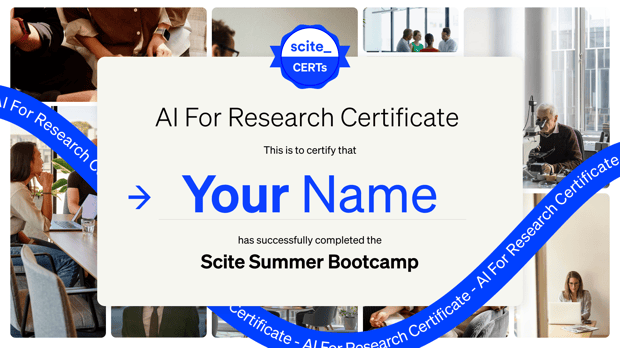





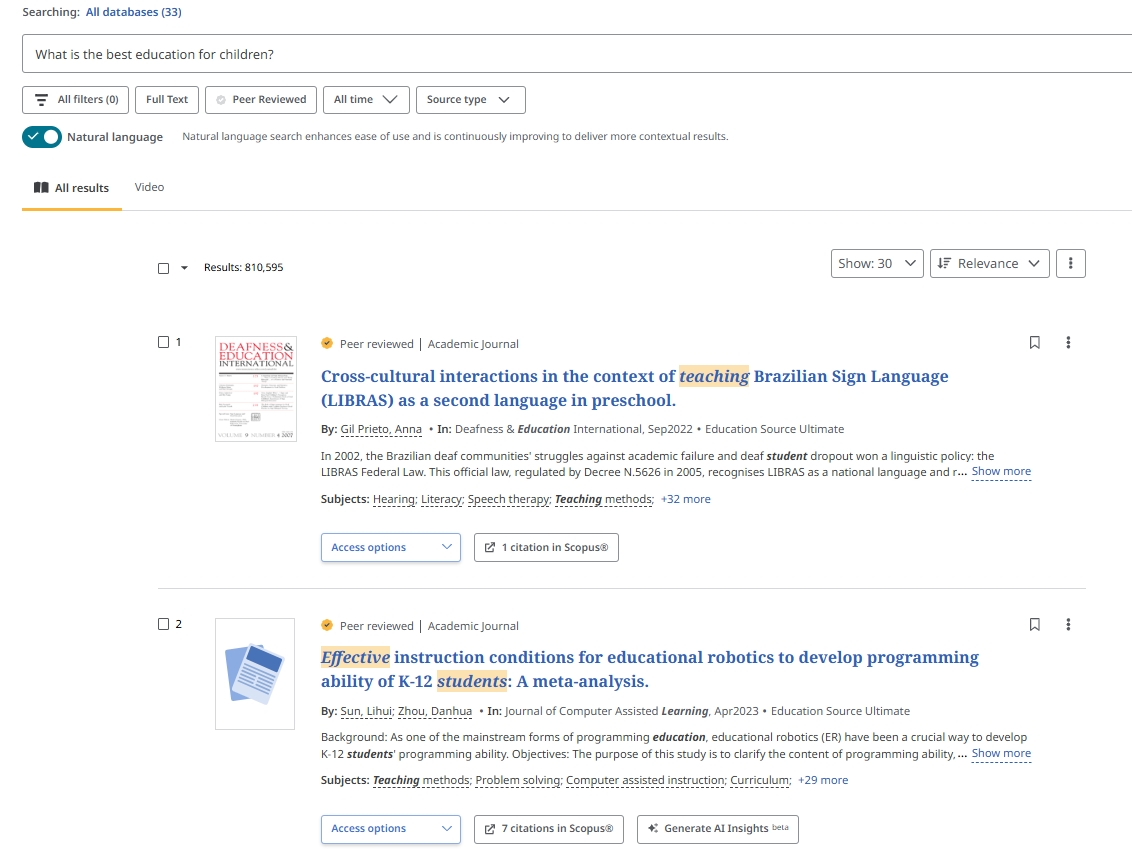




Grok 4.1, the latest iteration from xAI, introduces significant enhancements in AI capabilities, particularly in creative, emotional, and collaborative interactions. This model offers improved understanding of nuanced intent, a more engaging conversational style, and a coherent personality, all while maintaining the intelligence and reliability of its predecessors. These advancements make Grok 4.1 a valuable tool for academic research, facilitating more effective collaboration and deeper insights.
Introduction
Artificial Intelligence (AI) continues to evolve, offering researchers powerful tools to augment their work. Grok 4.1, developed by xAI, represents a significant leap in AI capabilities, particularly in areas requiring emotional intelligence and creative collaboration. This blog post explores Grok 4.1's features, its relevance to academic research, and provides guidance on its effective use.
What Is This Tool/Concept?
Grok 4.1 is a Large Language Model (LLM) developed by xAI, designed to engage in human-like conversations with enhanced emotional intelligence and creativity. Building upon the foundation of previous models, Grok 4.1 incorporates advanced reinforcement learning techniques to optimize its style, personality, helpfulness, and alignment. This model is accessible through various platforms, including grok.com, X, and mobile applications. (x.ai)
Why It Matters for Research
Grok 4.1's advanced capabilities offer several benefits for academic research:
Enhanced Collaboration: Its improved emotional intelligence facilitates more effective communication and collaboration among research teams.
Creative Assistance: The model's creative prowess can aid in brainstorming sessions, generating innovative ideas, and drafting research proposals.
Data Interpretation: Grok 4.1 can assist in analyzing complex datasets, providing insights that might be overlooked by traditional methods.
Literature Review: The model can efficiently summarize and synthesize large volumes of academic literature, aiding in comprehensive reviews.
How to Use It (Step-by-Step Guide)
Access Grok 4.1:
Select Grok 4.1 Model:
Initiate Interaction:
Strengths & Limitations
Strengths:
Advanced Emotional Intelligence: Grok 4.1 demonstrates a high level of empathy and understanding in interactions.
Creative Capabilities: The model excels in generating creative content, making it valuable for brainstorming and idea generation.
Coherent Personality: Consistent and engaging conversational style enhances user experience.
Limitations:
Contextual Understanding: While improved, the model may still misinterpret complex or ambiguous prompts.
Dependence on Input Quality: The accuracy of outputs is influenced by the clarity and specificity of user inputs.
Potential Biases: As with all AI models, Grok 4.1 may inadvertently reflect biases present in its training data.
Best Practices for Responsible AI Use
Critical Evaluation: Always assess the model's outputs for accuracy and relevance to your research.
Ethical Considerations: Ensure that the use of AI aligns with ethical standards and does not perpetuate harmful biases.
Transparency: Clearly disclose the use of AI-generated content in your research publications.
Data Privacy: Avoid sharing sensitive or confidential information with the AI model.
Comparison With Other Tools
Compared to other AI models, Grok 4.1 distinguishes itself through its enhanced emotional intelligence and creative capabilities. While models like GPT-4 offer advanced language processing, Grok 4.1's focus on nuanced understanding and collaboration makes it particularly suited for academic research environments.
Conclusion
Grok 4.1 represents a significant advancement in AI, offering researchers a powerful tool for enhancing collaboration, creativity, and data analysis. By understanding its capabilities and limitations, and by adhering to best practices, researchers can effectively integrate Grok 4.1 into their workflows to achieve more insightful and impactful outcomes.
Further Reading / Resources
Grok 4.1 Announcement
xAI Documentation on Grok Models
EQ-Bench3: Emotional Intelligence Benchmark